Private messaging is a way to discuss topics privately, person-to-person or in ad-hoc groups of people. It is live-updated and chat-like, more like a conversation than like an email.
Starting a conversation
There are 3 ways to start a private message conversation:
1 - From the private messaging area accessed by the speech bubble in the site banner:

Click ‘New message’ and, in the ‘Recipient’ field, start typing the name of the person you want to send a message to. If a person has chosen not to allow messages from anyone, or only from contacts and you are not a contact, you will not be able to message them.
You will see a ‘Cannot message’ notice next to their name:
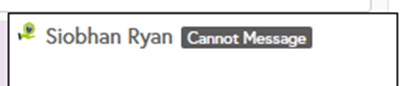
You can message multiple people at the same time, however, if you have something to say to a lot of people, we advise posting it in the forum or as a blog post, depending on the content.
2 - From a person’s profile page:
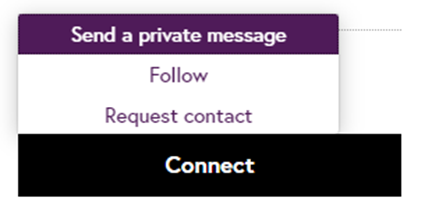
Click the ‘Connect’ button and select ‘Send a private message.’
3 - Via the hover-over:
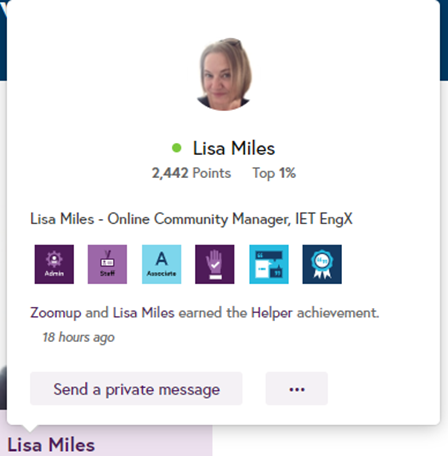
Hover over the person’s name and select ‘Send a private message.’
Options 2 and 3 will only display ‘Send a private message’ if the person you want to message has allowed it in their privacy settings. Clicking the option will take you to the private messaging area and pre-populates the ‘Recipient’ field.
Formatting a message
You can add images, tables, links etc to the message just as you usually would. Note that pressing enter will send the email unless you untick the ‘Enter to send’ box. If you untick this box, it will remain unticked the next time you come to send a message.
Deleting a reply
To delete your reply from a conversation, click on the down arrow next to the time and then accept the prompt to delete it:
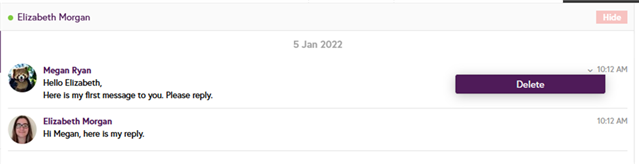
Once a reply has been deleted it will show in the other person’s message as ‘This message has been deleted’.
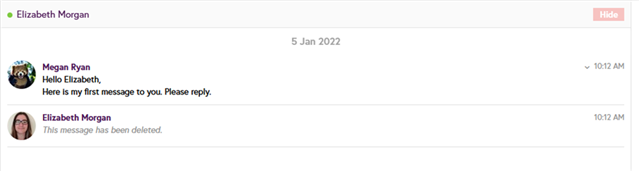
It will not delete the conversation. If you don’t want to see the conversation anymore, hide it. (See below.)
Hiding/deleting messages
If you'd like to clean up your active conversation list, you can select private message conversations that you'd like to remove and click the red ‘Hide’ button to hide the conversation:
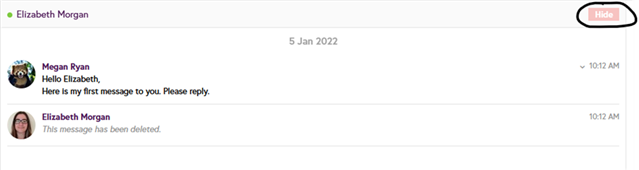
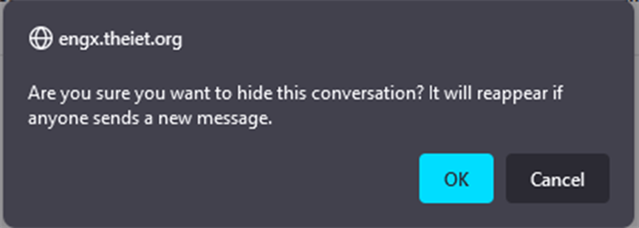
If all participants hide the conversation, it will be completely deleted. If you re-join the conversation, you'll be able to see the full history even if you've previously hidden it unless all participants had previously hidden the conversation.
Searching within conversations
Whilst in the messaging area, use the search bar in the header to find content from previous conversations. If you know who the conversation was with, open the conversation and then search, this will focus the results. You will not see results from hidden/ deleted conversations.
Privacy options
To control who can send you a private message, you can click your avatar in the site banner and select ‘Settings’, then go to the ‘Options’ tab and review the setting for ‘Allow private messages from.' You can completely disable private messaging, only allow your contacts on the community to message you or allow everyone to message you.
Notifications
To make sure you receive notifications about private messages, check you’ve ticked either ‘Live alert’ or ‘Email’ or both for ‘I’m sent a private message’ under ‘Activity from your network’ on the settings page.
Any new messages in private message conversations will show as an unread count on the private message icon in the site banner. Clicking the private message icon will show unread messages.
You can click ‘View all’ to view all private message conversations. When you have active private message conversations, they will be listed on the left of the current conversation. Select a conversation to view it.